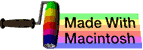ls
This subchapter looks at ls, a UNIX (and Linux) command.
ls is used to list files.
The ls command was described in the first UNIX book, UNIX Programmer’s Manual, by Ken Thompson and Dennis Ritchie, published November 3, 1971.
list directory contents
Use the ls command to list the contents of the current working directory (files and directories).
$ ls
Desktop Movies Send registration
Documents Music Sites
Downloads Pictures
Library Public
$
PC-DOS equivalent
ls -la is the UNIX equivalent of the MS-DOS or PC-DOS command DIR. You can add the PC-DOS equivalent to your shell session with the alias command. To make the change permanent, add the following line to the .bashrc file in your home directory. Note that if you add this PC-DOS/MS-DOS equivalent, only add the all upper case version, because the lower case type is an important UNIX command that you will also need.
$ alias DIR="ls -la"
ls -la | less is the UNIX equivalent of the MS-DOS or PC-DOS command DIR /P.
list all
Type ls with the -A option to get a list of all entries other than . (single dot) and .. (double dot).
$ ls -A
list with indicators
Type ls with the -F option to have special indicators for special files.
$ ls -F
Desktop/ Music/ file01.txt
Documents/ Pictures/ file02.txt
Downloads/ Public/ names
Library/ Send registration@ numberfile.txt
Movies/ Sites/ testdir/
$
A slash / will be added after every pathname that is a directory. An asterisk * will be added after every file that is executable (including scripts). An at sign @ will be displayed after each symbolic link. An equals sign = will be displayed after each socket. A percent sign % will be displayed after each whiteout. A vertical bar | will be displayed after each item than is a FIFO.
ls -F is a builtin command in csh.
hidden files
The -a option will give a list of all files, including hidden files.
$ ls
Desktop Downloads Movies Pictures scripts
Documents Library Music Public
$ ls -a
. .cups Library scripts
.. .vminfo Movies
.DS_Store Desktop Music
.Trash Documents Pictures
-bash_history Downloads Public
$
The hidden or invisible files are hidden to make it less likely that they are accidentally corrupted or deleted.
list specific directory
So far all of the examples have been on the current working directory. If you name a specific directory, you will get a listing for that directory/ You may use any of the flags you have alrady learned.
$ ls Music
GarageBand iTunes
$
multiple directories
You can list multiple directories, each separated by a space character. This will give the listing for each directory, one at a time.
$ ls Movies Music
Movies:
iMovie Projects.localized
Music:
GarageBand iTunes
$
common error
The most common error is attempting to ls a directory or file that doesn’t exist.
separate lines
The -1 option will cause each item on its own line. This is useful for scripts that will do further processing.
$ ls -1
Desktop
Documents
Downloads
Library
Movies
Music
Pictures
Public
scripts
$
option grouping
You can combine multiple options for a single command. For example, if you wanted to show visible and invisble files and show the file indicators, you can use both the -F and -a options together.
$ ls -a -F
./ .cups/ Library/ scripts
../ .vminfo Movies/
.DS_Store Desktop/ Music/
.Trash/ Documents/ Pictures/
-bash_history Downloads/ Public/
$
You can group option by listing them in any order (with a few rare exceptions) and either with their own minus sign or after a single minus sign. All of the following versions of the ls command work the same way:
$ ls -a -F
$ ls -F -a
$ ls -aF
$ ls -Fa
$
list specific file
You can ls a specific file or files. This is primarily useful with other options that report additional information.
$ ls filename
list specific directory
You can ls a specific directory. It will list all of the files in the designated directory.
$ ls directory
You can the -d switch to have ls list just the named directory. This is pretty much useless by itself, but useful when combined with switches for specific kinds of information.
$ ls -d directory
list files and directories
You can ls a a combined list of specific files and directories.
$ ls filename directory
colorized
Use the -G option to colorize the output of ls.
$ ls -G
Desktop Downloads Movies Pictures file01.txt names scripts
Documents Library Music Public forthfunctions numberfile.txt testdir
$
You can edit your .profile file to set specific colors for directories, sockets, pipes, symlinks, etc. You can also set colors for executable files. You can even set colors for specific file extensions.
The default for Mac OS X (shown above) is royal blue for directories.
Daniel Sandman wrote:
I have this as an alias in my ~/.zshrc.
alias ls="ls --color=auto -FshX"
list all subdirectory contents
Use the -R switch to show all of the contents of all of the subdirectories. This can be a huge list. The -R stands for recursive.
$ ls -R
long listing
Use the -l switch for a long listing. Each file or directory is on its own line. One sample line shown:
$ ls -l
drwxr-xr-x 2 admin staff 68 Aug 20 16:43 testdir
$
The order of information
Mode file type (see chart below), file permissions (owner, group, other in the order of read, write, execute), possible special information.
| b | Block special file |
| c | Character special file |
| d | Directory |
| l | Symbolic link |
| s | Socket link |
| p | FIFO (pipe) |
| - | Regular file |
If the file or directory has extended attributes the permissions field is followed by the @ character.
If the file or directory has extended security information (such as an Access Control List), the permissions field is followed by the + character.
links The number of links.
user The user name. If the user name is unknown, the numeric ID is shown. Adding the -n switch will force the numeric ID instead.
group The group name. If the group name is unknown, the numeric ID is shown. Adding the -n switch will force the numeric ID instead.
size The number of bytes. If the file is a character special or block special file, the major and minor device numbers replace the size field.
date and time The abbreviated month, day-of-month, hour and minute the file was last modified. If the modification time is more than six (6) months past or future, then the year replaces the hour and minute fields.
pathname The name of the file or directory. If the file is a symbolic link, the pathname of the linked-to file is preceded by ->.
The first line (before the individual file entries) is the number of blocks used by the files in the directory.
list in reverse order
Use the -r switch to show the results in reverse order.
$ ls -r
list by time of modification
Use the -t switch to show the results by time of modification (most recent first).
$ ls -t
list by time of last access
Use the -u switch to show the results by time of last access (most recent first).
$ ls -u
list by time of file creation
Use the -U switch to show the results by time of file creation (most recent first).
$ ls -U
show time information
Use the -T switch to show full time information: month, day, hour, minute, second, year. This switch needs to be comibined with the -l switch. Sample line below:
$ ls -Tl
drwxr-xr-x 2 admin staff 68 Aug 20 16:43:15 2013 testdir
$
show extended information
Use the -@ switch to show extended attribute keys and sizes. This switch needs to be comibined with the -l switch.
$ ls -@l
show Access Control List
Use the -e switch to show the Access Control List (ACL) associated with a file when there is an ACL. This switch needs to be comibined with the -l switch.
$ ls -el
show number of blocks
Use the -s switch to show the size in blocks for each file. The UNIX default block size is 512 bytes, but thsi can very different on modern versions of UNIX or Linux.
$ ls -s
sort by size
Use the -S switch to sort the listing by size. This switch needs to be comibined with the -l switch.
$ ls -Sl
advanced information
scripting gotchas
This is an advanced item, but it is placed in this chapter so that you can easily find where to look it up when you need it.
Do not use the output of ls in a BASH for loop.
$ for i in $(ls *.mp3); do # Wrong!
$ command $i # Wrong!
$ done # Wrong!
$ for i in $(ls *.mp3) # Wrong!
$ for i in `ls *.mp3` # Wrong!
If any file name has spaces in it, then it will be word split. So, the MP3 for Alex Clair’s “Too Close” (number four song on his “The Lateness of the Hour” album) might be 04 Too Close. In that case, your command would run on the files “04”, “Too”, and “Close”, rather than “04 Too Close”. Additional errors likely to follow. Listen to the song “Too Close” for free.
Double quote won’t work either because that will cause the entire output of the ls command to be treated as a single item. Your loop will run once on all of the file names conactenated together.
$ for i in "$(ls *.mp3)"; # Wrong!
The solution is to run your loop without even using ls, relying on BASH’s filename expansion. Don’t forget to check for the possibility that there are no qualifying files in the current directory.
$ for i in *.mp3; do
$ [[ -f "$i" ]] || continue
$ command "$i"
$ done
Thanks to Daniel Massimillano for a correction.
other
On November 8, 2010, Ramesh Natarajan named this the number twelve (12) most frequently used UNIX/Linux command at this web page 50 Most Frequently Used UNIX / Linux Commands (With Examples).
In June 2009, Ken Milberg named this command as one of the Top 50 universal UNIX commands at this web page Top 50 Universal INIX commands. Note that this web page requires agreeing to be spammed before you can read it.
comments, suggestions, corrections, criticisms
free music player coding example
Coding example: I am making heavily documented and explained open source code for a method to play music for free — almost any song, no subscription fees, no download costs, no advertisements, all completely legal. This is done by building a front-end to YouTube (which checks the copyright permissions for you).
View music player in action: www.musicinpublic.com/.
Create your own copy from the original source code/ (presented for learning programming).
Because I no longer have the computer and software to make PDFs, the book is available as an HTML file, which you can convert into a PDF.
Names and logos of various OSs are trademarks of their respective owners.