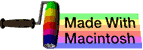music |
 | | OSdata.com |
connecting to a shell
summary
This subchapter looks at connecting to a shell.
NOTE: On a single-user Linux or Mac OS X desktop/laptop computer, you can start the Terminal program and be automatically signed in (no need for account login or password). On a remote server, you will always need to login in with at least account name and password.
On your local desktop or laptop computer, many of these steps won’t apply, but you will probably need most or all of the steps when logging in remotely to control a server.
connecting to a shell
This subchapter looks at how to connect to a shell.
If you are connecting to a remote computer (such as web server), then you can use telnet or SSH.
If you connecting to the shell from a modern graphic user interface, then you need to start up a terminal emulator.
If you connecting to a mainframe computer, minicomputer, or the equivalent, you use any terminal connected to the system.
NOTE: On a single-user Linux or Mac OS X desktop/laptop computer, you can start the Terminal program and be automatically signed in (no need for account login or password). On a remote server, you will always need to login in with at least accoutn name and password.
physical terminal
For old style systems where UNIX runs on a mainframe or minicomputer, there will be actual physical terminals that are connected by wires or MODEM to the mainframe or minicomputer. These systems are increasingly rare.
The terminal may already be at the login prompt. If not, try pressing the RETURN key several times until the login prompt shows up.
Telnet and SSH
telnet or SSH are the two basic methods for connecting to a remote server.
telnet was the original method. There are telnet client programs available for most computer systems. Unfortunately, telnet performs all communications in plain text, including passwords, which means that anyone malicious along the path between you and your server can easily read the information needed to hack into your system using your account. For this reason, many servers no longer allow telnet access.
SSH is Secure Shell. It has the same basic capabilities as the older telnet, but includes security, including encrypted communications. There are SSH client programs for most modern computer systems.
You can also use SSH through a terminal emulator, which is how many system administrators now access their servers from their personal or portable computer.
terminal emulator
As mentioned in the history subchapter, the UNIX shells were accessed through interactive terminals, originally teletype machines and later special combinations of keyboards and cathode ray tubes (CRTs).
There are programs for graphic user interfaces that allow you to interact with a shell as if you were using one of those ancient terminal devices. These are called terminal emulators (they emulate the signals of a terminal).
Some common terminal emulators include eterm, gnome-terminal, konsole, kvt, nxterm, rxvt, terminal, and xterm.
Note that if you are logging in to a web server or other remote computer, you should use an SSH (Secure SHell) client program instead of a terminal emulator. A terminal emulator program is for gaining shell access to a personal computer or workstation. With a little bit more knowledge, you can use the shell on a personal computer or workstation as your SSH client.
special settings
If you are starting up Terminal from a modern operating system, you will almost always be able to start using the shell without any login name or password.
If you are logging in to a remote server you may need a few pieces of additional information beyond just your login name and password.
Terminfo: You may need to know the Terminfo name for your terminal. The Terminfo name is used to set the characteristics of your terminal. A common default is the old DEC VT-100 terminal. On old (early) versions of UNIX you may have to use a Termcap name instead of a Terminfo name.
End of line: On most modern systems, the RETURN key will indicate the end of line. On some older systems you may find a RET, NEWLINE, ENTER< or other key that serves this purpose. On some systems, that have both a RETURN and an ENTER key, both will serve the same purpose.
Erase key: On most modern systems, the DELETE key will erase one character at a time. Typically the CONTROL-H combination (hold down both the H key and the CONTROL key, sometimes marked CNTRL or CTRL) will also work as an erase key. On some older systems, the # key will also serve as the erase key.
Line kill key: On some older systems the @ key deletes the entire line being entered.
Interrupt key: There is typically a key that will interrupt the execution of running programs.
You can find out these items from the tech support for your web hosting, from the system administrator of a system, or from the manual for your system.
comments, suggestions, corrections, criticisms
free music player coding example
Coding example: I am making heavily documented and explained open source code for a method to play music for free — almost any song, no subscription fees, no download costs, no advertisements, all completely legal. This is done by building a front-end to YouTube (which checks the copyright permissions for you).
View music player in action: www.musicinpublic.com/.
Create your own copy from the original source code/ (presented for learning programming).
This section is under the category of owning cirticism.
In response to a posting about my article collecting social media, Moderator +Andrew Smith (Technology addict, Web Developer, API guru, futsal and football wannabe, and all round nice guy!, Swordfox Design, arrowtown, new zealand) of the Google+ community Web Developers, Web Designers, Web Coding claims “Quite frankly this is self promotion, and your site is not of great quality. I can see how +Joost Schuur would think this of not high enough a standard.”
Because I no longer have the computer and software to make PDFs, the book is available as an HTML file, which you can convert into a PDF.
Names and logos of various OSs are trademarks of their respective owners.